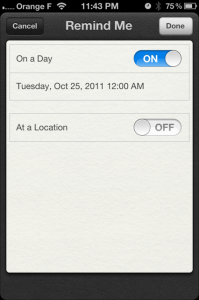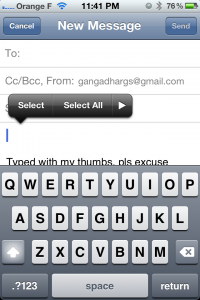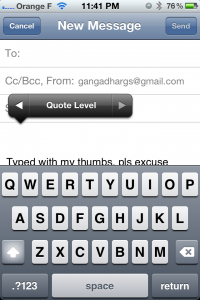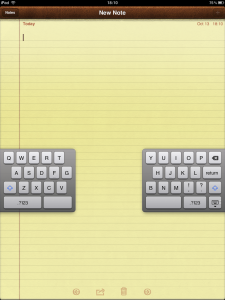Today, there were some buzz in the tech world about the acquisition of Sparrow by Google, Pulp and Wallet app makers Acrylic by Facebook. Getting their company acquired by a larger company to make their products bigger and stronger is a dream for most entrepreneurs. You can see from these posts (here and here) that these acquisitions (and many recent ones) were not really acquisitions but a hiring of the talented team behind these apps.
The customers are obviously unhappy about this since the products will get shelved and they might have no support or upgrades in the near future.
As an entrepreneur myself, I feel that entrepreneurs are in a tough spot. I understand how tight the money situation can be when you are building a product. If entrepreneurs who have built very successful products like Sparrow have to abandon their products to go work on other products at a larger companies, is the path for tech entrepreneurs very bleak?
My gut feel is that the tech economy where users expect most products to be free is partly responsible. Most web and mobile apps are expected to be free. If they even cost a dollar, they have to cross an extremely high bar in terms of customer expectations to be popular.If they have even the smallest of bugs, negative reviews on the stores can sink the product.
The app store model means that you pay once and get lifetime upgrades free of cost. New versions of the mobile operating systems come every year (for iOS) and every six months (for Android). The developers have to create updates to ensure that the app functions well under the new OS. But they won’t get any extra remuneration for the extra effort spent for the latest release.
So it makes sense that the founders having worked on their products for 2-3 years realize that they are better off being part of a larger company where they have better control on their financial life.
Unless, another explanation is that the larger company made an offer that they could not refuse. If you know which one it was, please let me know! As of now, I am going with the former.

 Follow
Follow